Managing Japanese and Dutch reverse auctions

After an invitation has been sent to selected suppliers, click on the Manage button to open Auction Management.
On the Japanese (reverse) or Dutch (reverse) auction management screen, all invited suppliers are visible in the Online Bidders list.
Suppliers that are currently viewing the auction page on the Supplier Portalare highlighted in green and those that are not are highlighted in red.
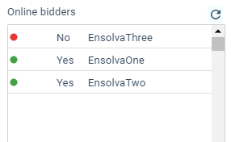
To start the auction you have to click on the Run button.
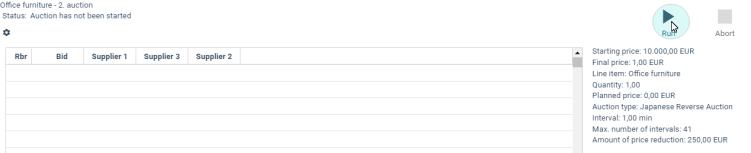
In the upper right screen corner some basic information about the auction is displayed (start price, end price, line items, quantity, type of auction, interval, maximum number of intervals and the amount of price reduction).
After a Japanese or Dutch reverse auction is started, auction end time and remaining time in the current interval are displayed.
The Japanese reverse or Dutch auction management screen displays a list of auction intervals, with supplier names in columns.1After the auction ends, the names of the suppliers are displayed instead of aliases.
For each interval you can see whether the supplier accepted the offered price or not.
_414x207.png)
In a Japanese reverse auction, price is reduced at regular time intervals, and the current bid is accepted by a supplier by clicking on the Accept button. If a supplier does not accept the bid in the current interval, it means that the supplier withdraws from the auction.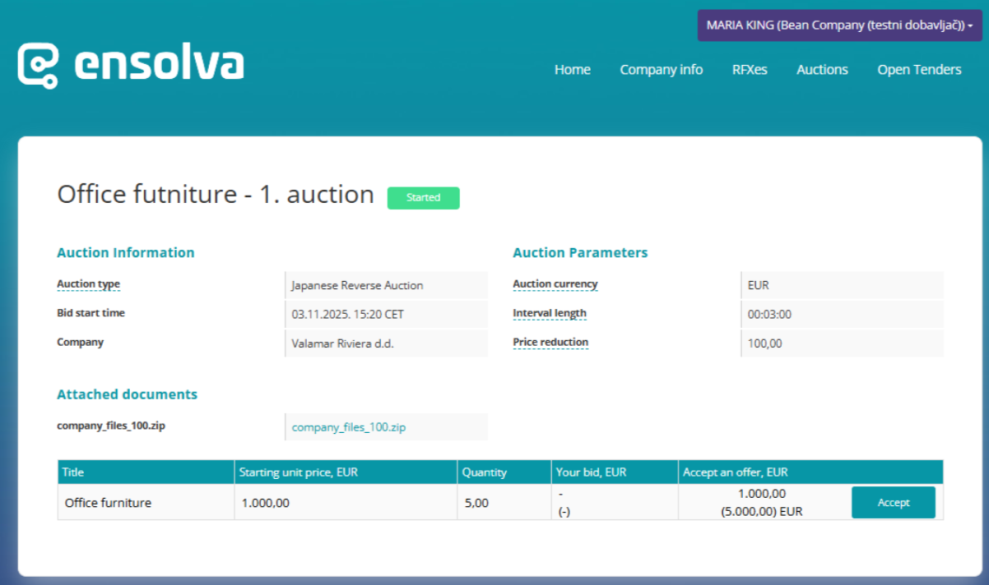
COMMUNICATION DURING AN E-AUCTION
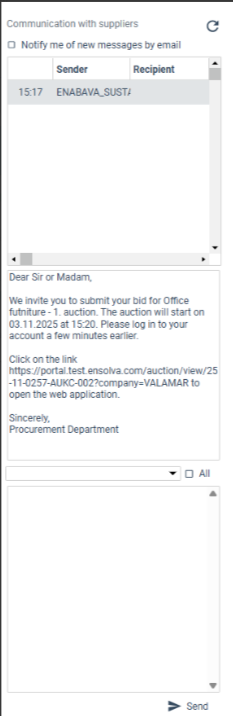
The right part of the Auction Management screen (regardless of the auction type) displays a list of messages sent by suppliers.
If you want to send a message to only one supplier, you can select that supplier from the drop-down list and if you want to send a message to all suppliers participating in the auction you must select All.
AUCTION END
At the end of the auction the final auction results are shown in a list. Aliases are no longer used to hide real company names.
You can transfer the auction results to the next phase (Bid awards) or start a eAuction or RFx round.
If you click on the Start New RFx round button on the project screen, the system will go back to the RFx creation activity (depending on the selected scenario) so that you can start a new RFx or e-Auction.